HCM Data Loader Process
This blog provides different phases of the data loading process using HCM Data Loader, including HDL configuration with sample data files.
11/17/20242 min read
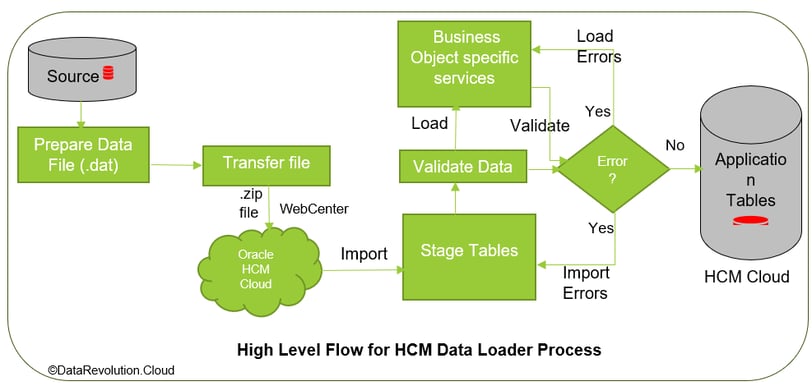
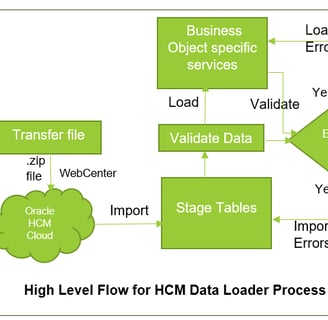
Preparation Phase
Configuration
Configure HCM Data Loader parameters that control the HDL and HSDL import and load processes.
These parameters can be changed as per business requirements, performance, loading methods, etc.
For example,
Performance Parameters -
Maximum Concurrent Threads for Import -> Default Value 8
Maximum Concurrent Threads for Load: Default Value 8
The default value can be increased to enhance loading performance.
Caution: Must be checked with Oracle before increasing threads, as it depends on system hardware configuration.
Navigation ->Setup and Maintenance -> Configure HCM Data Loader
Setup Source System Owner
Source system owner is one of the attributes of source keys that needs to be defined in the lookup.
Setup and Maintenance-> Manage Common Lookups
Search lookup type -> HRC_SOURCE_SYSTEM_OWNER
Add new Lookup code “EBSHR”
View Business Objects
Once you identify the business object which needs to be loaded, get the template file of that business object. Change the template file as per the given business requirement.
My Client Groups -> Data Exchange -> View Business Objects
Download the latest template file and modify it according to the business requirements.
Data and File preparation
Data Preparation
Review blog "Data migration Approach and Methodology" for reference.
File Preparation
To Prepare file, there are some rules that needs to follow.
File Line Instructions
COMMENT -> Use for any Comment in file
METADATA -> Use to identify business object and it attributes
MERGE/DELETE – Transaction statement for create, Update and Delete data.
SET – An optional, that use to override default file processing for the file.
--------------------------Example---------------------------------------
COMMENT Data for Business Object: Job Version: V1.0
METADATA|Job|SourceSystemOwner|SourceSystemId|ActiveStatus|BenchmarkJobFlag|SetCode|EffectiveStartDate|EffectiveEndDate|Name|ApprovalAuthority|JobCode|MedicalCheckupRequired|JobFamilyName
MERGE|Job|EBSHR|GAN_JOB|A|N|COMMON|1951/01/01|4712/12/31|Testing Executive||TEST_EXEC|N|
--------------------------------------------------------------------------
File discriminators
METADATA/MERGE/DELETE instructions must be including the file discriminator to identify the business object.
Example -> MERGE|Job, where Job is file discriminator.
In above example,
Source Keys : SourceSystemOwner and SourceSystemID
SourceSystemOwner : EBSHR
SourceSystemID: GAN_JOB
save as .dat file and create .zip file to import file.
Import Phase
Upload File to WebCenter Content Server
My Client Groups -> Data Exchange -> Import and Load Data
In this phase, extract the business object data from .zip and validate the file name and METADATA definitions. Raise errors if any else imports data into HCM Data Loader Stage tables.
Loading will start automatically if data is imported successfully, but it depends on the HCM Loader Parameter “File Action”. The parameter value is either "Import and Load" or "Import Only".
Load Phase
In this phase, Valid data passes to business object specific services that validate the data as business object validation, raise if any error and load valid data into application tables.
If loading is not started automatically then data needs to load manually.
Please download the sample HDL files that used in demonstrations.
Note : Data file format is text when download, needs to save as .dat , then make .zip file before use.
DISCLAIMER
This website is a personal/team endeavor to provide information to the Oracle community and others. The opinion expressed by any member in this Weblog is entirely by individual team members and does not reflect the position of my or a member’s employer, Oracle, or any other organization. This website is for informational purposes only. Examples are given based on test data.
Resources
Support
info@datavolution.cloud
+1234567890
© 2025 DataRevolution.cloud. All rights reserved.
